Getting Started Guide
Estimated time to complete: 5 minutes
Requirements: Call Now Button plugin installed
An overview of the main functions of NowButtons for WordPress
Locating NowButtons
Find NowButtons in the side nav of your WordPress dashboard.
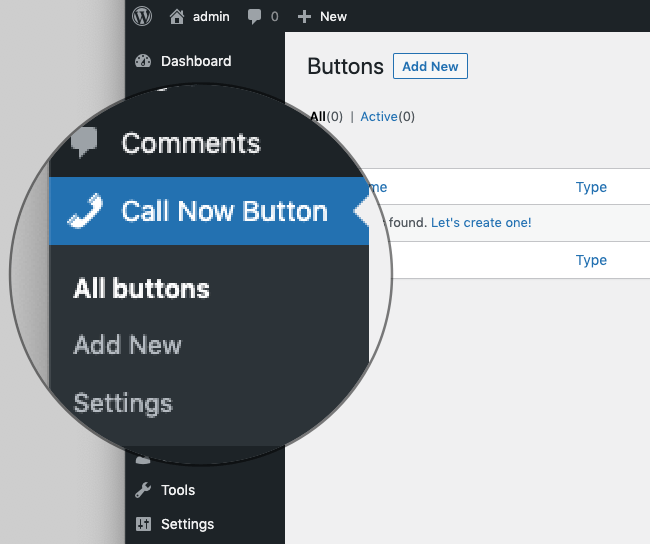
Your buttons overview
The buttons overview page where you can add, edit and remove buttons. Click Add New at the top to start a new button.
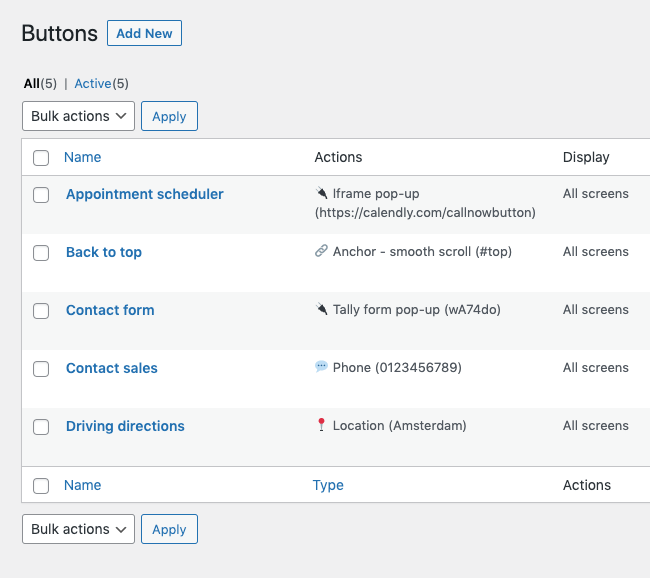
Create a new button
When creating a new button, start with selecting your button type. The single button is the most well known. The Multibutton and Buttonbar are also called multi-action buttons because they can house multiple child buttons.
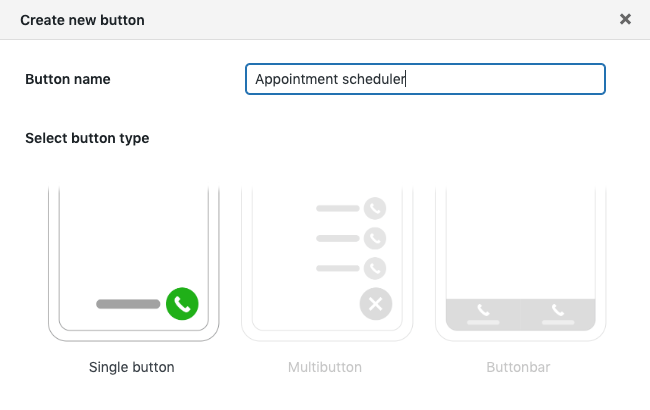
Add an action to your button
Every button contains one or more actions. In Multibuttons and Buttonbars the Actions are the children or sub-buttons. Because they can contain more than one action, they are also referred to as multi-action buttons.
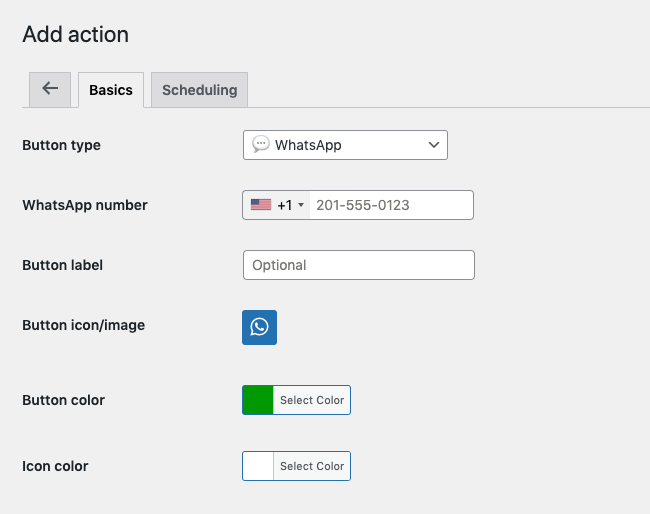
Some actions have additional options
Some actions accept additional input which is often optional, but provide you with more flexibility.
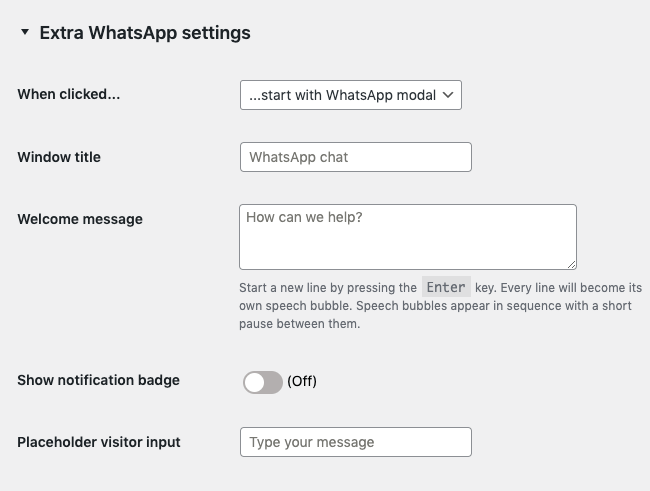
Multi-action buttons contain action overviews
The Multibutton and the Buttonbar are called multi-action buttons because they can hold more than 1 action. These buttons have overview tables for displaying the actions in them. You can drag & drop the actions to change their order of appearance.
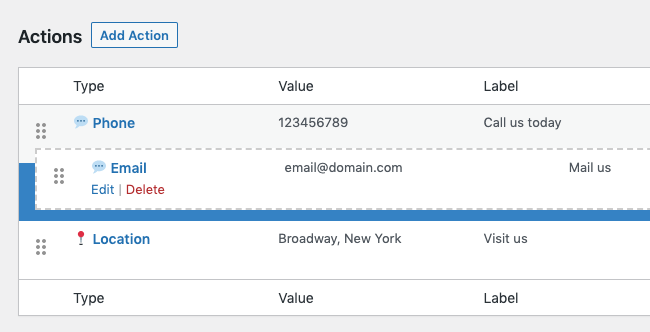
Every action can be scheduled
It's important to know that every action can be individually scheduled. This means you can have a multi-action button containing actions that are always visible and actions that are only visible during specific hours.
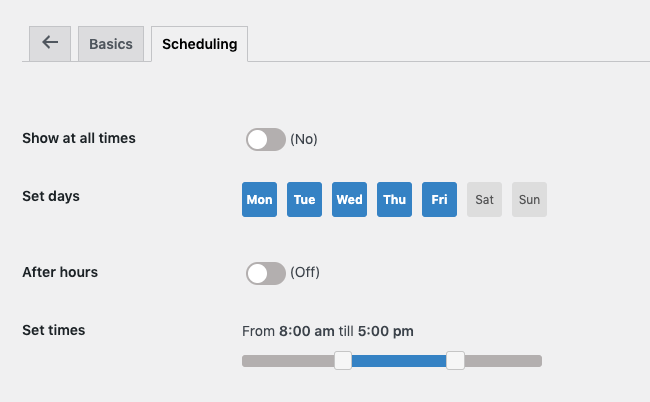
Change the presentation of your button
Under the presentation tab you have the ability to change the placement of your button, adjust the colors and add an animation effect for your button.
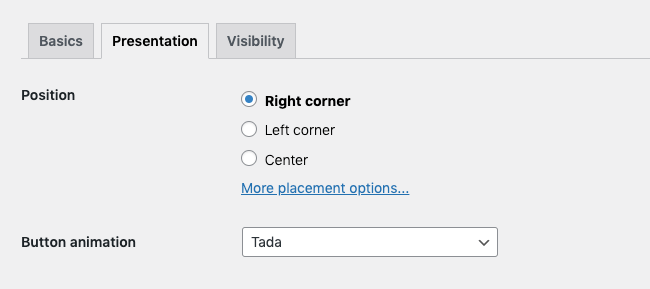
Adjust the visibility of your button
On the Visibility tab you can decide where your button should appear. Here you also see an overview of all active Display Rules.
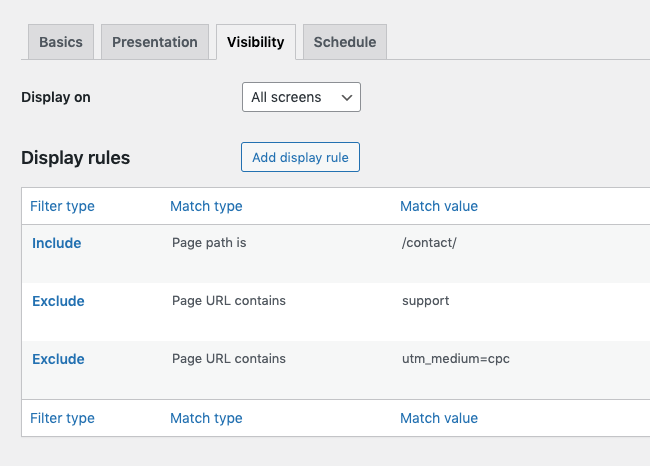
Adding Display Rules
Add display rules to select the pages where the button should appear or not.
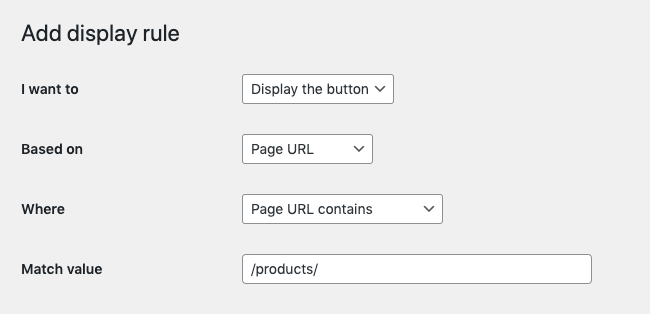
The preview phone
A preview phone is always visible to validate your edits. The time in the phone can be changed to test your scheduled actions.
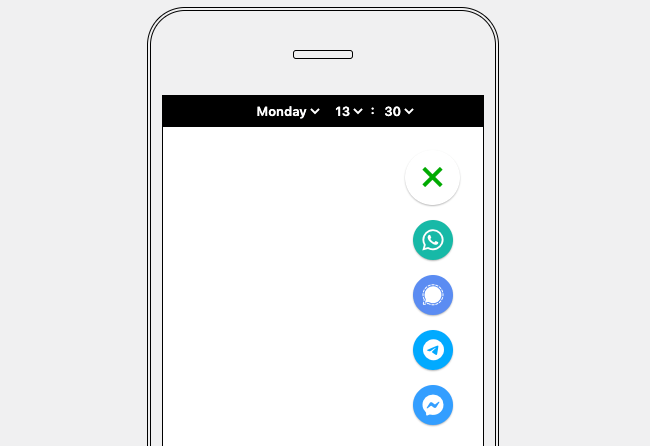
Ready to make some buttons?
Did this answer your question?