Scheduling your buttons
Estimated time to complete: 2 minutes
Requirements: An account on NowButtons.com
It's possible to have your buttons only show during specific hours at specific days of the week.
Where to find the scheduler?
Single Buttons
When creating a single button, the scheduler settings are directly visible. For single buttons, the scheduler controls the appearance of the entire button. Click the toggle next to Always on to reveal the scheduling options.
Multi action buttons
For the Multibutton & the Buttonbar the scheduler is connected to the action. Each action has its own scheduler. This means you can have different actions appear inside those button types depending on the time of day. When you're adding or editing an action, click the toggle next to Always on to reveal the scheduler.
How to set the scheduler?

Step 1
Flick the Always on toggle to reveal the screduler.
Step 2
Click on the days of the week to set the days you want the button to be visible on.
Step 3
Set the start and end time of the hours during which the button should be visible.
After hours
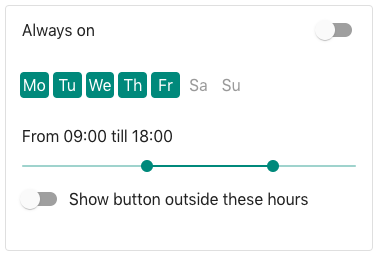
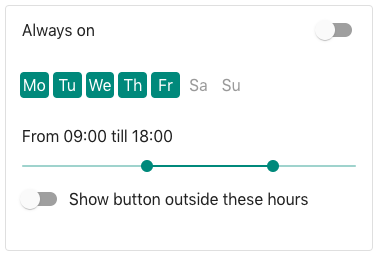
During business hours you are available to pick up the phone, but during the after hours, people might be better off sending you an email. Instead of creating 2 email actions, one scheduled to show from midnight to 9AM and another one scheduled to show from 6PM till midnight, you can use the Show outside these hours toggle.
The After hours toggle switches the logic of the scheduler a little.
By default (so when the After hours toggle is set to OFF) you select the start and end time for the part of the days where you want the button to be visible.
When the After hours toggle is set to ON, you set the start and end time for the part of the day where you want the button to be hidden. This means the the button will be visible during the hours before and after the set time frame.
Did this answer your question?